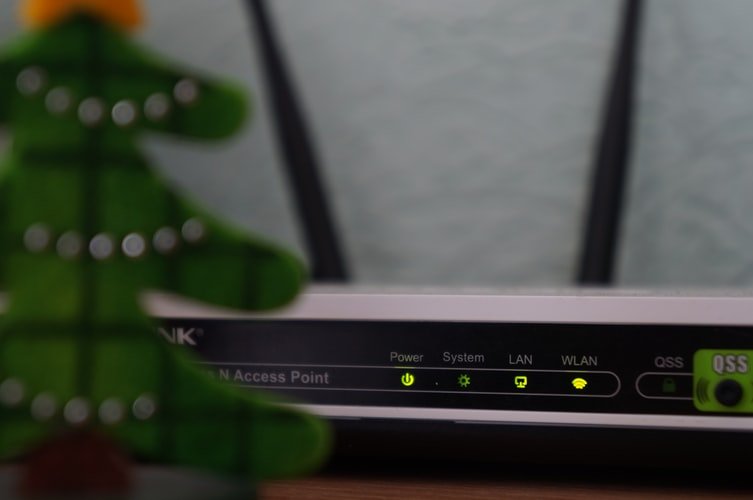You may have forgotten a Wi-Fi password, but your laptop possibly remembers it if you have connected in the past. If not, you can always get the password from your router itself or rest the Wi-Fi passcode and set a new one. These tricks will help you to recover the passcode to any network that your laptop can get connected to. Then, you can easily log into those networks from various other devices or share the password with your friends. In case your machine is not connected, or you do not have one- we will show you ways to find your Wifi password.

Recover your password from laptop
If you have connected to a network in the past, the simplest way to do so is to grab a password from a computer that is connected to it currently. Both Macs and Window PCs make it simple to see your saved WiFi passcodes. You cannot easily find the saved Wi-Fi passphrases on some other devices. Doing this on Android needs root access and doing the same on iPad or iPhone needs jailbreaking. However, if you are using iCloud Keychain sync, the WiFi passwords from your iOS device may get synced with Mac, where you can easily access them.
In order to view a saved WiFi password on the Windows, open the listing of wireless networks in the Control panel- you can do it fast by pressing Windows Key + R, type ncpa.cpl in the box, and press Enter. Next, right-click a saved Wi-Fi network, choose Status and click the option, “Wireless Properties”. Click on the Security tab and check the “Show characters” box to see the saved Wi-Fi password. To view this info, you must have the admin access.

Keep in mind this will only work if your Windows laptop is connected currently to the Wi-Fi network which is in question. And it requires to be connected actively- not just have the network in its list of the past connections. If the laptop is not connected, you would not see the “Wireless Properties” option at all in the “Wi-Fi status” window.
In order to recover a saved Wi-Fi password on a Mac, you must open the app, “Keychain Access”. Click Command + Space, type, “Keychain Access”, and then click “Enter.” Choose the “Passwords” category and search the name of the Wi-Fi network. It looks like an “AirPort network password.” You can right-click the network name, and then choose the option that says, “Copy password to clipboard.” Or, you can right-click on the name, choose “Get Info”, and then verify the box, “Show password.” You must enter the username and password of your Mac to get this info- and this will work only if you have an administrator account.
Unlike in Windows, you do not have to be connected to the Wi-Fi network to get the password on the Mac. You can try to get the password of any Wi-Fi to which you have connected earlier.
Explore your Router’s Default Password
All modern Wifi routers or the modern/ combined router offered by the several internet providers generally have default Wifi network name and password. The passwords are not just unique, but they are frequently random having a mix of characters and numbers. In case, if your router is still utilizing the default username and password, then it is simple to find. One of the important ways to find your Wifi password is to check the Wifi router. You will find a sticker on it, which consists of both the wireless name along with the password. If you have not changed your default password, then you can use this password and get connected easily to your Wifi Network.
After you connect to your Wifi network by using the default password, keep in mind to change your password and store this password to keep your Wifi network secure. You can look for the password in your router’s box or manual. In the event that you still have the original package of the router, you may be able to find the login sticker inside the package, listen in the manual, or on a different card which was included in the router. This is only required if you cannot find the stock password on the router. Unfortunately, you cannot look online for the router’s documentation, as the unique password of your router is unique to your model.
Retrieving password for Mac OS X
To store the configuration details of the Wifi network, your Mac utilizes Keychain. We can make use of the BSD command “security” to find anything which is stored inside the keychain, including the Wifi password. Open Spotlight and then type the terminal for opening the terminal window. At the command line, enter the below-mentioned command.
- Security find-generic password
- Write your Wifi name and then enter your MAC username and password to access the OS keychain and you will find, your Wi-Fi network password is shown on your screen in normal text
Ways to Find your Wifi password in Android
The Android device must have a free app ES File explorer fixed on it. For recovering your Wifi password, follow these easy steps.
1st step- You need to open ES file explorer. In the menu, go to the option, “local” and then click on “select device.” You will find ES file Explorer, asking superuser permission, click and then give permission.
2nd step- Open the folder named “data” and then find the folder “misc.”
3rd step- Now, open the folder “Wifi” and you will find a file named as WPA supplicant.conf.
4th step- Then open it in the form of text and check for Wifi name and you can retrieve your lost password.
Therefore, by following these simple steps you can get your Wifi password of network easily and get connected to your new device and oblige for your guest request to use your Wifi network by offering them the Wifi password.
Important tips for improving your Wifi security
Translate with WPA2- If you are a home networking user, then you must turn on encryption and choose WPA2 because WEP is not safe and there are several other ways, but they may be too hard for the home users to understand.
Never turn Wifi Protected Setup (WPS). The 9-digit PIN is vulnerable for guessing attempts and it does not work in a consistent manner. If the attacker finds out the PIN of WPS, then no one can stop him or her from sharing the data that is stored in the wireless network.
Change default password
Several routers have default password and for improving security it is better to change the default password and have a unique password.
Clear the list of SSID names
Most of the vendors generally use generic names for SSID’s like net gear wireless or Linksys, alter them to something unique. Also, keep in mind that having a different SSID name as well as password makes it difficult for hackers to guess and a break-in. Daily, you can even check who all are connected to your Wifi.
Generally, we find the management software does have a section named “Device list.” It shows the computer name of each device connected to a wireless network. Also, you can allow Mac address filtering. This will avoid unknown devices from getting connected to the Wifi network.
Your router has several advanced features like “guest networking”, which you must turn off and has a firewall which must be switched on.