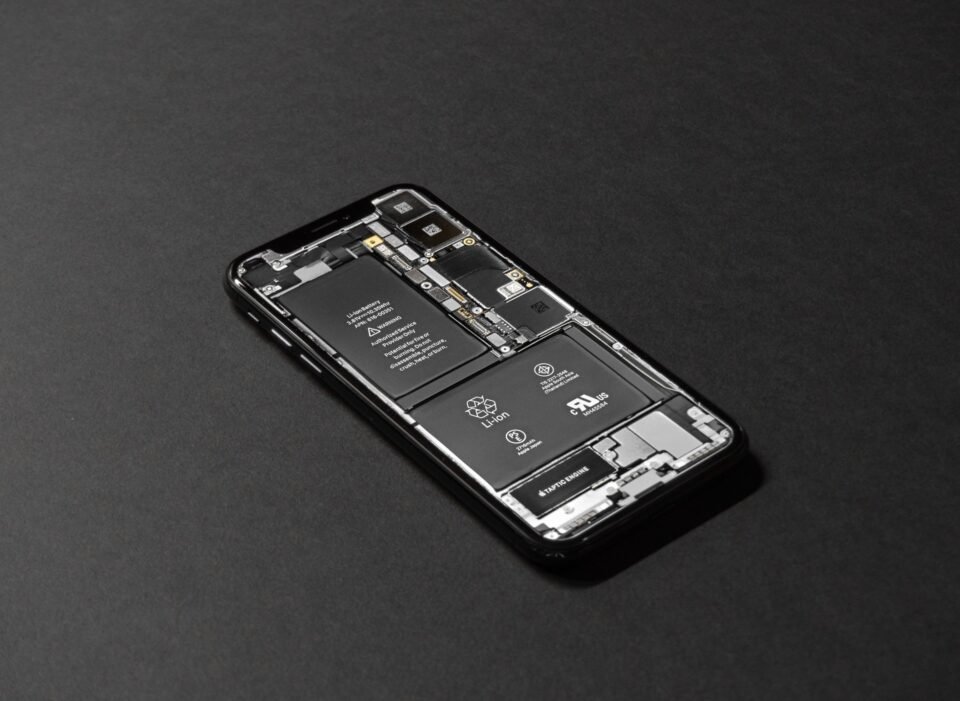Do your Apple devices run out of power now and then? Here are a few simple iPhone battery tips that will improve its battery life between charges. Once the battery of your iPhone runs out, it is not more than a paperweight. And sometimes it has been remarked that Apple’s devices (iPads come in for criticism also) do not always last as long between charges as we would expect.
Well, we are here to help you. Here, we have gathered the best power-saving tips and tricks to improve your battery usage, whether you have got a petite iPhone 8 or the huge iPad Pro.
Important iPhone Battery Tips for the Battery’s Longevity
Avoid Background App Refresh- Various features make the iPhone smarter and all set whenever you need it. One of those features is the Background App Refresh. This feature looks at the apps you often use along with the time of the day when you use them. Then it updates those apps so that the next time when you open any of those apps, the latest information will be waiting for you. For instance, if you check social media at 7:00 am, iOS stores that information and updates the social apps before that time. This feature drains the battery.
To switch off the Background App Refresh on the iPhone, you need to open the Settings app, go to General> Background App Refresh, then select Background App Refresh> Off. Or, switch the option off for a few apps only.
Purchase an extended life battery- One of the significant iPhone tips to improve its battery life is to buy an extended life battery. Accessory makers like mophie provide extended life batteries for the iPhone. If you require so much battery life that none of these tips prove helpful, an extended life battery adds more days of standby time along with more hours of usage.
Check battery usage- Another important iPhone battery tip to increase its life is to check whether there is a problem with the battery in your iPad or iPhone. You can do this by going to Settings> Battery and wait for getting the battery usage report.
The presentation of this information has changed a bit in the recent versions of iOS. Now, you get a detailed graph that shows the battery level and activity. As well as the Last Charge Level and how long it has been since you last charged your phone. You can even view this information over the last 10 days.
You can find the information by scrolling down the page to have a look at the Activity By App and if you click on the “Battery Usage by App” option, you will see if a certain app is consuming a lot of screen time and if they are responsible for heavy battery usage.
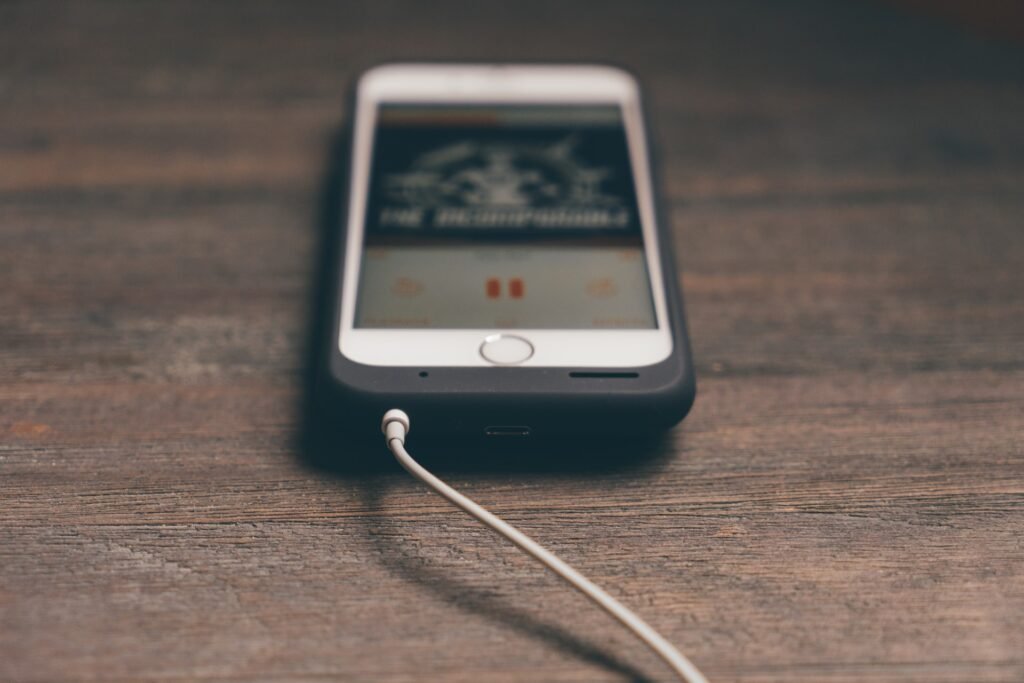
In the older versions of iOS, you could see “usage time” and “Sandby”. Usage time shows how long you have used your phone since the last time you charged it. On the contrary, Standby indicates the total time that is passed since the last time you charged your phone. Expect usage to be lower than standby unless you have been using your phone continuously after unplugging it.
To test your battery in the older versions of iOS, you could make a note of the standby and usage times and then put your phone to sleep by switching it off. After 5 minutes, note the shift in the times.
If your device is working rightly, the usage time must have increased by less than a minute, whereas the standby time should have increased by five minutes. If you notice that the usage time has increased by more than a minute, it means that something is stopping your phone from getting off and you have a battery drainage problem.
There are chances that an app or your email settings are responsible for the battery drainage rather than the iPhone or battery being at the defect.
Prefer Dark Mode- Dark Mode, which was invented in iOS 13, can make your screen more comfortable to view, and will not put a strain on your eyes if you are looking at it in a dark room or at night. Another benefit of using dark mode is less power will be needed to light up the display, making it a great option for the battery’s life.
For switching on the Dark mode, you must Go to settings> Display & Brightness and Select “Dark.”
Do not update apps automatically- On iOS or new version, disable the feature that updates apps automatically when new versions are released. This is a battery drainer. One of the important iPhone battery tips is to update the apps manually when your phone’s battery is fully charged, or else switch off automatic app updates. To switch off automatic app updates, go to the Settings app, click iTunes & App Store, and then switch off “Updates.”

Do not take app suggestions- “Suggested Apps”, invented in iOS 8, use your location to find out where you are and what is near you. It uses this information to find which apps you might want to use depending on where you are. This unique feature used additional battery life to maintain your location and communicate it with the App Store. To disable the option, “Suggested Apps” in iOS 10:
- Swipe down from the top to open Notification Center
- Swipe left to the Today view
- Scroll down and click “Edit”
- Select the red icon that you will find next to “Siri App Suggestions”
- Click “Remove” and then click “Done”
Reduce the brightness- Even if you do not have iOS 13, you can still turn down the power requirements of the screen. Lighting the pixels on your phone’s Retina display needs a lot of energy. In fact, in testing, too much screen brightness was the most common iPhone and iPad battery killer. Studies found that at full brightness, an iPhone can last for 6 hours, 21 minutes while playing a video of 720p. When we program the screen to half brightness, the same phone will last for 9 hours and 48 minutes. That is a big difference.
Luckily, we can save some battery life of the iPhone by adjusting its brightness. The easiest way is to reduce the brightness by using the slider in the Control Centre. Swipe up from the bottom of the display. Pull the brightness slider down as far as possible, but with a setting that makes your device usable.
Apple suggests that the auto-brightness feature is meant to conserve battery life, but it will do things in moderation. If you want to go further in pursuit of improved battery life, you need to go to “Manual Settings” and then switch off the option, “Auto-brightness.”
Stop animations and motion- One of the interesting features introduced in iOS 7 is known as Background Motion. It is subtle. Move the iPhone and watch the app icon and background image move freely. This effect is neat to show and it makes the iPhone more alive. However, it provides little functionality and affects the iPhone battery negatively. Also, disabling this additional motion on an iPhone can lessen motion sickness for a few people.