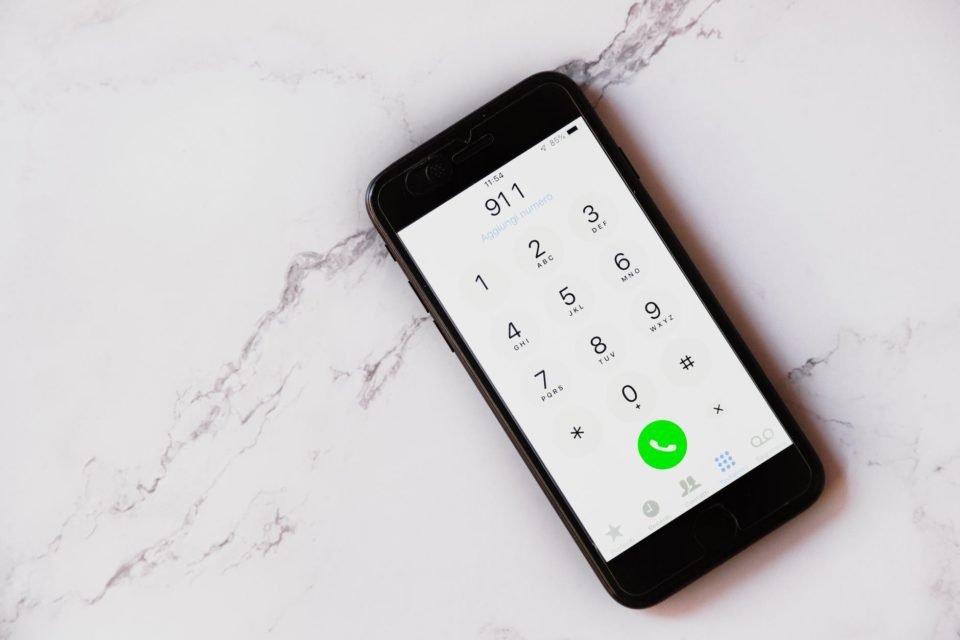Let us face the facts; there are several reasons why you would want to block an unwanted number on your phone. Unfortunately, almost all of these are not pleasant.
While having to block a number is not nice, especially if it belongs to someone that you know, it is relatively easy to attain this regardless of which mobile service you utilize. So, here is a breakdown of how to clock the numbers across several types of devices and operators.
Ways to block a number on Android, iOS, and Windows
Before you take the first step towards blocking the number on your phone, you should impose a general ban by adding your phone number to the National Do Not Call Registry. Run by the FTC, this registry is updated in every 24 hours, while it can result in the cessation of nuisance calls within one month.
This does not help when you want to clock the private numbers, however, like those that relate to the former friends, colleagues or partners. This is where the below-mentioned tips will be helpful, as it will help you to block all the unwanted incoming calls to the handset.
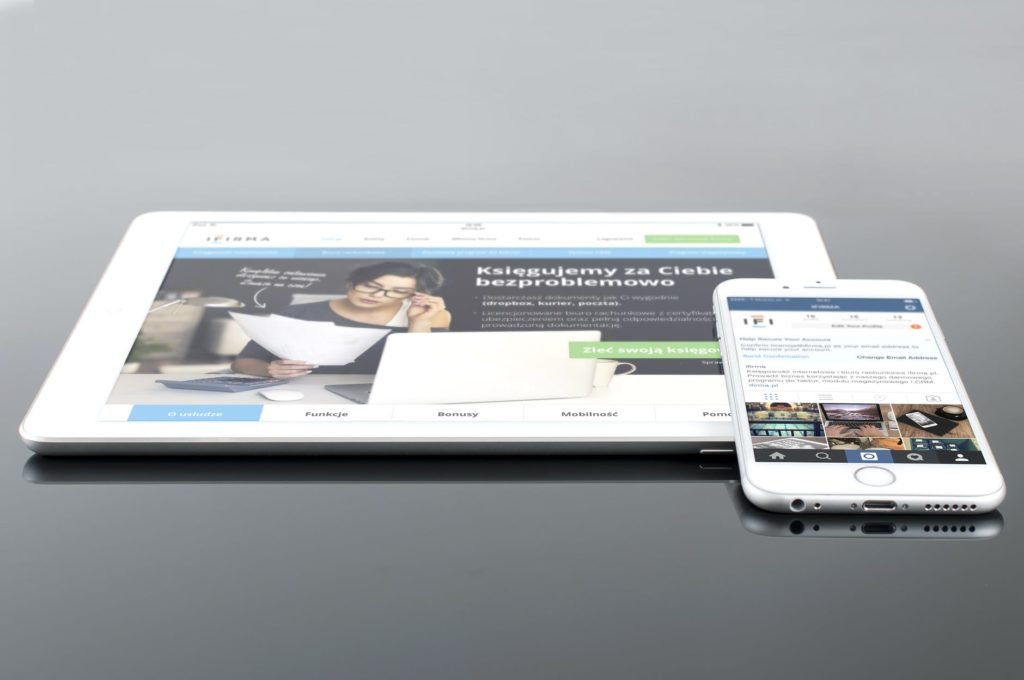
iOS- There are different methods to clock the numbers on Apple’s iOS, whether you are responding directly with a call or browsing the contacts list. You should also note that while blocking someone from sending texts, making a voice call, or choosing the FaceTime, the person in question will be banned automatically from all three different communication channels.
While responding to a recent all, visit the “Phone” app and choose “Recent.” Then place the number and move through the circle which is next to it. This will bring up a screen with info pertaining to a call, and you must scroll down before choosing the option, “Block this caller.”
While blocking an existing contact, you should move through the Settings > Phone> Call blocking and Identification > Block Contact. This will give a list of contacts, enabling you to block a single number or many numbers as per your wish. You can also attain this goal by clicking, Settings> Messages> Blocked> Add New.
Android- While dealing with Android, the action that you take will mainly depend on the age of the operating system that you are utilizing. So, you will need to ascertain the precise iteration of Android that you are utilizing before blocking the numbers, as this will make sure that you make the right choice.

For Marshmallow or above, open Dialer and go to the section, “Recent calls.” Then find the number that is disturbing you and choose “Block/ Report Spam.” Keep in mind that you can block a number without reporting it as spam, but for this, you must uncheck the number before you confirm the blocking.
While using Lollipop, go to the Phone app and choose Call Settings > Call Rejection> Auto Reject List. Then, you must manually type in the number and look for it and then you need to confirm.
When you use Messenger, you should tap the number that had sent you the original message, before you choose the Report Slam/ Block once again. The same principle is applicable here also, so do not forget to uncheck the box if you do not want to report it as spam.
Ultimately, if you wish to block a number that belongs to an existing contact, go to Messenger and chose Menu> Blocked contacts and then > Add a number. Next, enter the number that you want to block and confirm, taking care to make sure that you chose the right one obviously!